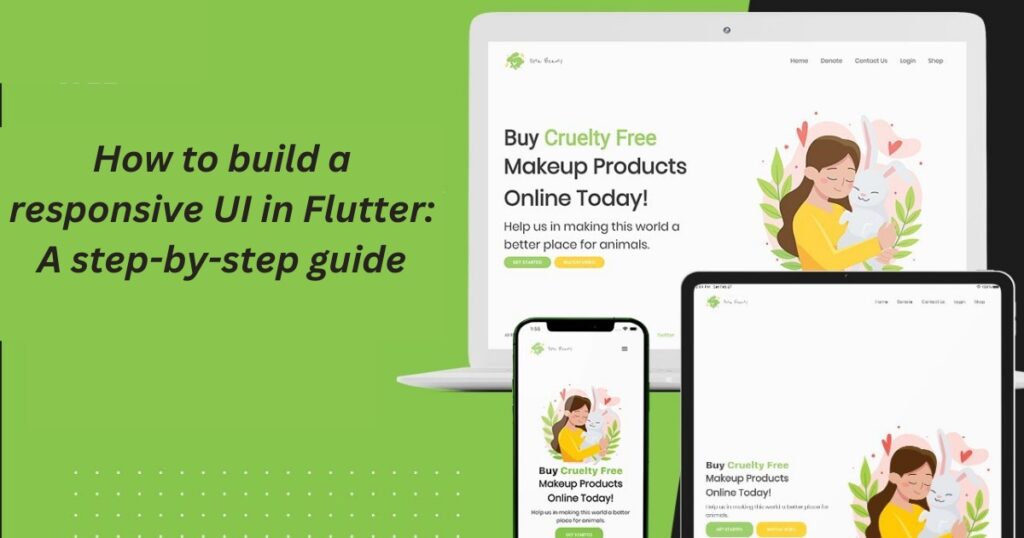
Introduction:
A brief explanation of Flutter and its benefits
Flutter is a cross-platform app development framework that was created by Google in 2017. It enables developers to build high-quality, native mobile apps for both Android and iOS platforms using a single codebase. In this article, we’ll provide a brief explanation of Flutter and its benefits.
Flutter is built on the Dart programming language, which is also developed by Google. Dart is an object-oriented, class-based language that is designed to be easy to learn and use. Dart’s syntax is similar to that of other popular programming languages such as Java and C++, making it easy for developers to pick up.
One of the key benefits of using Flutter is its hot reload feature. With hot reloading, developers can make changes to their app’s code and see the results in real-time, without having to restart the app or lose their current state. This makes the development process faster and more efficient, as developers can quickly iterate on their app’s design and functionality.
Another benefit of Flutter is its widget-based architecture. Widgets are the building blocks of Flutter apps, and they can be used to create everything from simple UI elements like buttons and text fields to more complex layouts like lists and grids. Because widgets are composable and reusable, developers can create a consistent and flexible UI design across different platforms and screen sizes.
Flutter also offers a wide range of pre-built widgets and tools that make it easy for developers to create beautiful, custom UI designs. For example, the Material Design and Cupertino libraries provide a set of pre-designed widgets that follow the design guidelines of Android and iOS, respectively. There are also third-party libraries available that provide additional widgets and functionality.
In addition to its UI capabilities, Flutter also offers strong performance and stability. Flutter apps are compiled into native code, which allows them to run faster and more smoothly than apps built with other cross-platform frameworks. Flutter also includes a set of tools that make it easy for developers to diagnose and fix performance issues.
Another benefit of Flutter is its active and supportive community. Because Flutter is a relatively new framework, its community is still growing, but it is already very active and engaged. The Flutter community includes a variety of resources, such as documentation, tutorials, sample code, and forums, that make it easy for developers to learn and get help with their projects.
Finally, because Flutter is a cross-platform framework, it enables developers to build apps for both Android and iOS platforms using a single codebase. This means that developers can save time and resources by building once and deploying to multiple platforms, rather than having to write separate code for each platform.
Importance of responsive UI design in mobile app development
In today’s mobile-driven world, having a responsive UI design is crucial for the success of a mobile app. A responsive UI design ensures that the app looks and functions properly on different devices and screen sizes. In this article, we’ll discuss the importance of responsive UI design in mobile app development.
Firstly, a responsive UI design ensures a consistent user experience across different devices. With the wide range of devices available in the market, each with different screen sizes and resolutions, it is important for an app to be designed in a way that it looks and works well on all devices. A responsive UI design ensures that the app’s layout, font sizes, and other design elements adjust according to the device’s screen size, providing a seamless user experience.
Secondly, a responsive UI design is essential for user engagement. If an app doesn’t look good or work properly on a user’s device, they are likely to uninstall it or give it a negative review. On the other hand, if an app looks and works well on a user’s device, they are more likely to use it regularly and recommend it to others.
Thirdly, a responsive UI design can improve the app’s performance. If an app is designed to work well on all devices, it is more likely to load quickly and run smoothly. This is because a responsive design ensures that the app’s resources are optimized for the device’s capabilities, reducing the risk of crashes or performance issues.
Fourthly, a responsive UI design can increase the app’s accessibility. A responsive design ensures that the app is accessible to users with different abilities and needs. For example, users with visual impairments may require larger font sizes or high contrast settings, while users with mobility impairments may require larger touch targets. A responsive UI design can accommodate these needs, making the app more inclusive and accessible.
Finally, a responsive UI design can save time and resources in the long run. Rather than having to design separate versions of the app for each device, a responsive UI design allows developers to build once and deploy to multiple platforms. This saves time and resources and ensures that the app’s design and functionality remain consistent across all platforms.
Understanding the Basics of Responsive UI in Flutter
1. Explanation of what a responsive UI is and why it matters:
A responsive user interface (UI) is a design approach that ensures that an app or website can adapt and respond to different screen sizes and devices. In today’s world, where users access websites and apps from a variety of devices, having a responsive UI is essential. In this article, we’ll explain what a responsive UI is and why it matters.
A responsive UI design ensures that an app or website is optimized for the device on which it is viewed. This means that the layout, typography, and images adjust to fit the screen size, making it easier to navigate and read. A responsive UI design also ensures that the app or website functions properly on different devices, with features such as clickable buttons and scrollable areas adapting to the screen size and device type.
One of the primary benefits of a responsive UI design is that it enhances the user experience. By optimizing the app or website for different devices, users are able to interact with the content more easily, leading to higher engagement and user retention. Users are also more likely to recommend the app or website to others if they have a positive experience.
A responsive UI design also helps to improve search engine optimization (SEO). Google, the largest search engine, recommends responsive design as the best way to optimize content for search engines. By having a single URL and a consistent design across all devices, a website can improve its search rankings and attract more traffic.
Another benefit of a responsive UI design is that it can save time and resources. Rather than having to design and develop separate versions of an app or website for different devices, a responsive UI design allows developers to build once and deploy to multiple platforms. This can save time and resources and ensure that the app or website is consistent across all platforms.
Finally, a responsive UI design is future-proof. With the rapidly changing landscape of technology, it is impossible to predict what new devices or screen sizes may emerge in the future. A responsive design ensures that the app or website is ready for any new devices that may come along, without requiring additional development or redesign work.
2. Overview of Flutter widgets and how they enable responsive design:
Flutter is an open-source mobile application development framework developed by Google. One of its most notable features is its extensive library of widgets, which allows developers to create highly customizable and responsive user interfaces (UIs) for mobile apps. In this article, we’ll provide an overview of Flutter widgets and how they enable responsive design.
Flutter widgets are building blocks that developers use to create user interfaces in Flutter. Widgets can be used to build everything from basic UI elements like buttons and text fields to complex layouts like lists and grids. Flutter widgets are highly customizable, with a wide range of properties and attributes that developers can use to control their appearance and behavior.
One of the primary benefits of Flutter widgets is that they enable responsive design. With Flutter widgets, developers can create UIs that automatically adjust to different screen sizes and device types. This is achieved through a combination of flexible layouts, dynamic widgets, and media queries.
Flexible layouts are one of the key features of Flutter widgets. Flutter provides a wide range of layout widgets, including Row, Column, Stack, and Flex, that allow developers to create UIs that respond to different screen sizes and orientations. These widgets enable developers to create responsive designs that automatically adjust to the available space on the screen.
Dynamic widgets are another key feature of Flutter widgets. Dynamic widgets are widgets that change their properties and attributes based on the state of the app. For example, a button widget can change its color or text based on the state of the app. This enables developers to create UIs that respond to user interactions and other events, making them more intuitive and engaging.
Media queries are also an important part of Flutter widgets. Media queries allow developers to define different styles and layouts for different screen sizes and device types. For example, a developer can define a different layout for a tablet than for a phone. This enables developers to create UIs that are optimized for different devices and screen sizes, ensuring that the app looks and functions properly on all devices.
Planning Your App’s UI
Tips for designing a UI that works well on different screen sizes:
In today’s world, mobile devices come in a wide range of screen sizes, from small smartphones to large tablets. Designing a user interface (UI) that works well on all screen sizes can be a challenge, but it is essential for the success of a mobile app. In this article, we’ll provide some tips for designing a UI that works well on different screen sizes.
1. Prioritize the most important elements: When designing a UI, it is important to identify the most important elements and prioritize them. These elements should be prominently displayed on all screen sizes, regardless of the available space. This will ensure that users can easily access the most important features of the app, regardless of the device they are using.
2. Use responsive layouts: Responsive layouts are an essential part of designing a UI that works well on different screen sizes. With responsive layouts, the app adapts to the available screen space, ensuring that all elements are visible and accessible. This can be achieved using flexible layouts, dynamic widgets, and media queries.
3. Test on multiple devices: It is important to test the UI on multiple devices to ensure that it works well on all screen sizes. This can be done using emulators or physical devices. By testing the UI on multiple devices, developers can identify any issues and make the necessary adjustments to ensure that the app works well on all devices.
4. Use appropriate font sizes: Font sizes can have a big impact on the usability of an app. It is important to use appropriate font sizes that are easy to read on all screen sizes. A font size that is too small can make it difficult for users to read the text, while a font size that is too large can take up too much space on the screen.
5. Keep it simple: When designing a UI that works well on different screen sizes, it is important to keep it simple. A cluttered UI can be overwhelming on small screens, while a sparse UI can feel empty on large screens. By keeping the UI simple and uncluttered, developers can ensure that it works well on all screen sizes.
6. Use scalable graphics: Graphics can also have a big impact on the usability of an app. It is important to use scalable graphics that can adapt to different screen sizes. This can be achieved using vector graphics or scalable bitmap graphics.
Steps for creating a wireframe or prototype of your app’s UI
Creating a wireframe or prototype is an essential step in designing the user interface (UI) for your mobile app. It allows you to visualize the app’s layout and functionality before diving into the actual development process. In this article, we’ll provide a step-by-step guide for creating a wireframe or prototype of your app’s UI.
1. Define the app’s purpose and user flow: Before creating a wireframe or prototype, it is important to define the app’s purpose and user flow. This involves identifying the app’s main features and how users will interact with them. This will help you determine the layout and structure of the UI.
2. Sketch out rough ideas: Once you have a clear understanding of the app’s purpose and user flow, it’s time to start sketching out rough ideas for the UI. This can be done using a pen and paper, or using digital tools such as Sketch or Figma. The goal at this stage is to come up with a variety of ideas for the UI layout.
3. Create a basic wireframe: With your rough ideas in hand, it’s time to create a basic wireframe of the UI. A wireframe is a simple, black-and-white diagram of the app’s layout, which shows the placement of buttons, menus, and other elements. This can be done using digital tools such as Balsamiq or Adobe XD.
4. Add details and interactions: Once you have a basic wireframe, it’s time to add more details and interactions. This involves adding color, typography, and images to the UI, as well as adding interactions such as animations and transitions. This can be done using digital tools such as Sketch, Figma, or Adobe XD.
5. Test and iterate: With a more detailed prototype in hand, it’s time to test the UI with users and gather feedback. This can be done using usability testing tools such as UserTesting or by conducting user surveys. Based on user feedback, you can make adjustments and iterate on the UI design.
6. Finalize the UI design: After testing and iterating on the UI design, it’s time to finalize it. This involves making any final adjustments and ensuring that the design is consistent across all screens and devices.
Building a Responsive UI in Flutter
Step-by-step guide for implementing responsive design in your Flutter app:
As mobile devices continue to proliferate, it’s more important than ever to ensure that your mobile app’s user interface (UI) is responsive and adapts to different screen sizes. In this article, we’ll provide a step-by-step guide for implementing responsive design in your Flutter app.
1. Use responsive widgets: Flutter provides a range of responsive widgets that allow you to create a UI that adapts to different screen sizes. These widgets include Flexible, Expanded, and MediaQuery. Flexible and Expanded widgets allow you to create UI elements that expand or contract based on the available space, while MediaQuery provides information about the device’s screen size and density.
2. Define breakpoints: To create a truly responsive UI, it’s important to define breakpoints based on the device’s screen size. For example, you might define a breakpoint for small screens, medium screens, and large screens. This allows you to define different UI layouts for different screen sizes.
3. Use layout builders: Flutter provides a LayoutBuilder widget that allows you to create a UI layout based on the available space. This widget provides a callback function that passes the available space as a constraint object, which you can use to create a custom layout.
4. Consider orientation changes: When designing a responsive UI, it’s important to consider changes in device orientation. For example, if a user rotates their device from portrait to landscape mode, the UI should adapt accordingly. Flutter provides a MediaQuery widget that allows you to detect changes in device orientation and adjust the UI layout as needed.
5. Use a responsive design framework: There are a number of responsive design frameworks available for Flutter, such as Flutter Responsive, which provides a range of pre-built UI components that are designed to be responsive. Using a responsive design framework can save time and ensure that your app’s UI is consistent across different screen sizes.
6. Test your UI: Finally, it’s important to thoroughly test your UI on different devices and screen sizes to ensure that it works as expected. This can be done using emulators or physical devices. You should also consider conducting user testing to gather feedback and make improvements to your UI.
Discussion of key widgets and techniques, such as MediaQuery and LayoutBuilder
Widgets are the building blocks of any Flutter application, and they are responsible for creating a user interface. With the help of widgets, developers can design and develop beautiful and functional apps for both Android and iOS platforms. Two of the key widgets in Flutter are MediaQuery and LayoutBuilder, and in this blog, we will discuss these widgets and their techniques in detail.
1.MediaQuery Widget
The MediaQuery widget in Flutter is used to obtain information about the current device’s screen size and other related properties. This widget can be used to adjust the size and layout of the widgets based on the current device’s screen size, orientation, and pixel density.
The MediaQuery widget returns a MediaQueryData object, which contains various attributes such as devicePixelRatio, orientation, size, and textScaleFactor. These attributes can be used to customize the app’s UI based on the device’s current screen size and other properties.
2.LayoutBuilder Widget
The LayoutBuilder widget in Flutter is used to obtain information about the constraints of the widget’s parent container. This widget can be used to adjust the size and layout of the child widgets based on the parent widget’s constraints.
The LayoutBuilder widget returns a BoxConstraints object, which contains various attributes such as minWidth, maxWidth, minHeight, and maxHeight. These attributes can be used to customize the child widgets’ size and layout based on the parent widget’s constraints.
Testing and Debugging Your Responsive UI
Strategies for testing your app’s UI on different devices and screen sizes:
As a mobile app developer, it’s important to ensure that your app’s user interface (UI) looks and functions as expected across different devices and screen sizes. This can be a challenging task, but with the right strategies in place, you can streamline your testing process and improve your app’s user experience (UX). In this blog, we will discuss some of the best strategies for testing your app’s UI on different devices and screen sizes.
1. Use Device Emulators
Device emulators are software programs that mimic the functionality and behavior of different mobile devices. They are an excellent tool for testing your app’s UI on different devices and screen sizes without needing to purchase and physically test each device. You can use emulators provided by Android Studio or Xcode, or third-party tools such as Genymotion or Appetize.io.
Emulators can be particularly useful for testing your app’s UI on different versions of the operating system, which can have different UI elements and behaviors. They also allow you to simulate different device configurations, such as screen size, resolution, and orientation.
2. Use Cloud-Based Testing Services
Cloud-based testing services, such as Sauce Labs or BrowserStack, allow you to test your app’s UI on a wide range of physical devices and operating systems without needing to purchase and maintain the devices yourself. These services provide real-time access to a wide range of devices and allow you to run your app on different devices simultaneously.
With cloud-based testing services, you can also automate your UI testing to save time and increase the accuracy of your testing results. They also provide detailed reports and analytics to help you identify and fix issues quickly.
3. Test on Physical Devices
Although emulators and cloud-based testing services are convenient and efficient, it’s still important to test your app’s UI on physical devices to ensure that everything looks and functions as expected. Physical testing allows you to test your app in real-world conditions and identify issues that might not be apparent in a simulated environment.
To make physical testing more efficient, you can create a checklist of devices and screen sizes to test and prioritize based on your app’s target audience. You can also use a device testing lab service, such as uTest, that provides access to a wide range of physical devices for testing.
4. Use Responsive Design
Responsive design is a design approach that allows your app’s UI to adapt and respond to different device configurations automatically. With responsive design, you can create a single UI that looks and functions well on different devices and screen sizes.
To implement responsive design, you can use widgets such as MediaQuery and LayoutBuilder, which we discussed in a previous blog. These widgets allow you to adjust your app’s UI based on the current device’s screen size and other related properties.
5. Conduct User Testing
User testing is a critical step in ensuring that your app’s UI is functional and intuitive for your target audience. User testing allows you to gather feedback from real users on your app’s UI, identify issues, and make improvements.
During user testing, you can ask participants to test your app on different devices and screen sizes and provide feedback on their experience. This feedback can help you identify UI issues that you might have missed and make necessary improvements.
Tips for debugging common responsive design issues:
In today’s fast-paced world, responsive design has become a crucial aspect of web development. With the increasing number of mobile and tablet users, it’s essential to ensure that your website looks great and functions well on all devices. However, developing responsive designs can be a challenging task, and developers often face common issues that need to be debugged.
In this blog post, we will discuss some tips for debugging common responsive design issues.
1. Use the right tools
The first step in debugging responsive design issues is to use the right tools. There are many tools available that can help you identify issues with your responsive design. For example, you can use the Chrome Developer Tools to inspect and debug your website’s layout. You can also use tools like BrowserStack or Sauce Labs to test your website on various devices and browsers.
2. Check the viewport
The viewport is an essential aspect of responsive design. It’s the area of the web page that’s visible to the user, and it’s crucial to ensure that it’s set correctly. If the viewport is not set correctly, your website may not be responsive, and it may not display correctly on different devices. To check the viewport, you can use the following code:
3. Use media queries
Media queries are an essential part of responsive design. They allow you to adjust the layout of your website based on the screen size of the device. If your website is not responsive, it may be because you haven’t used media queries correctly. Make sure that you have defined media queries for all screen sizes.
4. Check the CSS
CSS is a crucial aspect of responsive design, and it’s essential to ensure that your CSS is written correctly. If your website is not responsive, it may be because you have written incorrect CSS. Check your CSS code and make sure that you have used the correct selectors, properties, and values.
5. Test on multiple devices
Testing your website on multiple devices is crucial to ensure that it’s responsive. Make sure that you test your website on different devices, including smartphones, tablets, laptops, and desktops. You can use tools like BrowserStack or Sauce Labs to test your website on different devices and browsers.
6. Debug one issue at a time
When debugging responsive design issues, it’s essential to focus on one issue at a time. If you try to debug multiple issues at once, it can be overwhelming, and you may miss important details. Start by identifying one issue and then work on fixing it before moving on to the next issue.
Conclusion
In conclusion, building a responsive UI in Flutter is a crucial aspect of mobile app development. By following the step-by-step guide outlined in this article, you can ensure that your app looks great and functions well on different devices. Remember to use Flutter’s flexible layout widgets, set breakpoints, use media queries, and test your app on different devices. Hire proficient flutter app developers to deploy a successful solution with all your user-based requirements. With these tips, you can build a responsive UI that provides a seamless user experience on all devices.
WordPress Development | WordPress Theme Development | PSD To WordPress

