Here I can show how to install SSL certificate in Magento. Before we go to Magento SSL certificate this important to know all what is SSL and why we need this.
What is SSL?
SSL is an acronym for Secure Sockets Layer, an encryption technology that was created by Netscape. SSL creates an encrypted connection between your web server and your visitors’ web browser allowing for private information to be transmitted without the problems of eavesdropping, data tampering, or message forgery.
Once you have done the SSL install, you can access a site securely by changing the URL from http:// to https://. When an SSL certificate is installed on a website, you can be sure that the information you enter (credit card or any other information), is secured and only seen by the organization that owns the website.
Why need SSL?
If you are transmitting sensitive information on a web site, such as credit card numbers or personal information, you need to secure it with SSL encryption. It is possible for every piece of data to be seen by others unless it is secured by an SSL certificate. You can build the trust of your customer by enabling SSL certificate and in addition, Google considers HTTPS web pages as a ranking signal, so you will have dual benefits. You can purchase Trusted SSL Certificates from SSL provider such as CheapSSLShop.com
Add SSL certificate Magento
Please follow the below steps for add SSL certificate in Magento
Here I show you with an example of SSL Certificate add into CPanel.
Step1: Open your cPanel and Goto SSL-TLS manager menu.
Step2: Select Activate SSL on Your Web Site (HTTPS).
Step3: And enter the CRT and KEY for certificate and press install certificate button and install it.
Step4: After this go to Magento admin panel in System->Configuration->web in base URL and set https where write HTTP and set Use Secure URLs in Frontend = yes.
Magento Development | PSD To Magento | Magento Theme Development | Magento Development Services



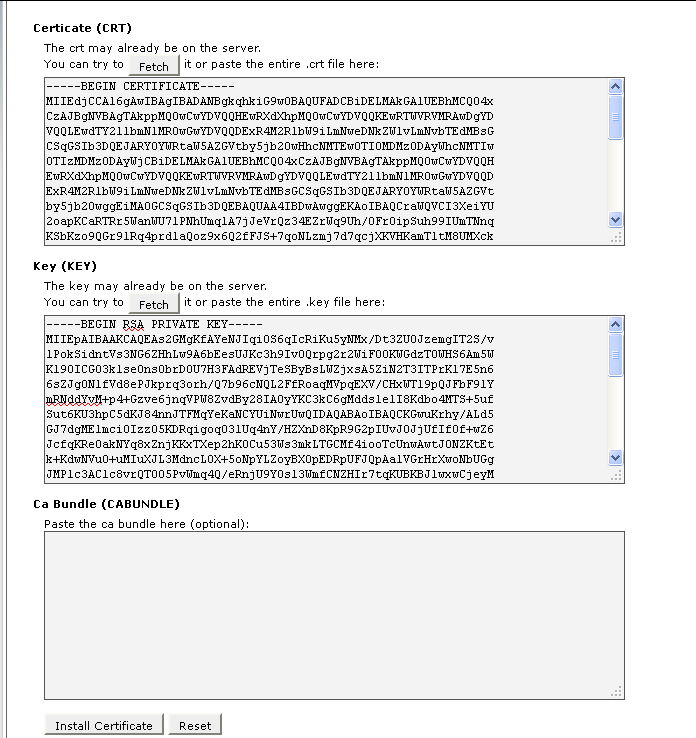


Thanx for helpful information about Magento Development. Keep up it.